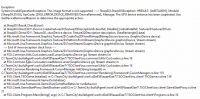You are using an out of date browser. It may not display this or other websites correctly.
You should upgrade or use an alternative browser.
You should upgrade or use an alternative browser.
Game will not launch after install.
- Thread starter Steven Heimbuch
- Start date
mrpenguinb
Active Member
Sometimes FreeSO (or any other application may encounter this at some point) the error of '[DXGI_ERROR_DEVICE_REMOVE/DeviceRemoved]'
This is a perplexing issue, there are many solutions. It seems that something isn't right with the video device or DirectX components.
Power Management Profile(s)/Plan(s) in Windows Power Options:
Try changing between all of the profiles available to your disposal in the power options menu of windows.
To access the options you will need to search for the power options application in the start menu (using cortana or whatever) or if you can't find it, search for the 'Windows Mobility Center'.
To access them using the settings manger or control panel in Win 10/7 follow these instructions:
Windows 7: Go to the 'Control Panel' either by searching or by using the start menu.
- Go to 'Hardware and Sound' or if already visible, select 'Power Options'
Windows 10: Go to the 'Settings' application by using the start menu or by searching in the start menu.
- Go to 'System' then 'Power and Sleep', then click on 'Additional power settings' at the bottom. This will launch the power options application.
Since If your power profile is set to a profile/power plan which may limit your chip/card's performance then it may make it unable to use the card effectively to launch the game properly.
DirectX
-------------------------------------------------------------------------------------------------------------------------------------------------------------------------------------------------------------------------------
DirectX 9.0c Web Installer (Installs optional components missing in Windows 7, 10 + that are from 9.0c):
https://www.microsoft.com/en-us/download/details.aspx?id=35
-------------------------------------------------------------------------------------------------------------------------------------------------------------------------------------------------------------------------------
Firstly check what graphics device you have in your laptop/desktop using Device Manager.
1. Press the Windows button and the 'X' key on your keyboard
2. Find and select 'Device manager'
3. Expand the tab called 'Display adapters' and take note of whether it is a NVIDIA chip/card, AMD chip/card or a INTEL chip/card
Check for Driver updates using Windows Update (Microsoft's way of automatically updating drivers when needed.)
You can manually update drivers manually. As depicted below:
- Right click the display adapter(s) listed and click 'Update Driver Software, then click 'Search automatically for updated driver software'
- Be patient as it may take a while to download the driver software.
If that doesn't fix the issue:
Select your chip/card manufacturer (if there are multiple, make sure to update all of them just in case):
NVIDIA
-------------------------------------------------------------------------------------------------------------------------------------------------------------------------------------------------------------------------------
NVIDIA Driver Update Utility:
NOTE: You will need a browser that supports the NVIDIA driver scan utility (chrome does not support java), use firefox with java installed to scan automatically
Otherwise you can proceed to download NVIDIA GeForce Experience which automatically updates your graphics drivers (needs a social media account)
Or else you can manually update your graphics drivers using device manager (take note of the model number of the card), you can manually search for the drivers on NVIDIA's website.
-------------------------------------------------------------------------------------------------------------------------------------------------------------------------------------------------------------------------------
AMD
--------------------------------------------------------------------------------------------------------------------------------------------------------------------------------------------
AMD Driver Update Utility:
You can either search for the card/chip manually using AMD's search utility or automatically detect drivers from this URL:
http://support.amd.com/en-us/download
--------------------------------------------------------------------------------------------------------------------------------------------------------------------------------------------
INTEL
--------------------------------------------------------------------------------------------------------------------------------------------------------------------------------------------
Intel Driver Update Utility:
It automatically detects drivers and installs a application that you may want to uninstall later:
https://www.intel.com/content/www/us/en/support/detect.html
--------------------------------------------------------------------------------------------------------------------------------------------------------------------------------------------
Other Solutions (may or may not work depending):
IF IT STILL DOESN'T WORK it must of been something you have done, overclocking can mess things up and can cause errors like this! Just make sure that you don't have any applications that may or will change the active voltage of your integrated/dedicated chip/card. For example: MSI Afterburner, EXPERTool, etc
it must of been something you have done, overclocking can mess things up and can cause errors like this! Just make sure that you don't have any applications that may or will change the active voltage of your integrated/dedicated chip/card. For example: MSI Afterburner, EXPERTool, etc
OR you could try running FreeSO as administrator by right clicking the shortcut/application, this usually fixes lots of issues people have when launching the game.
IF that doesn't work still then it might be just as simple as changing the shortcut parameters to have '-dx' or '-opengl' (without the apostrophes) to the target field of the shortcut after right-clicking it and selecting 'Properties'.
This is a perplexing issue, there are many solutions. It seems that something isn't right with the video device or DirectX components.
Power Management Profile(s)/Plan(s) in Windows Power Options:
Try changing between all of the profiles available to your disposal in the power options menu of windows.
To access the options you will need to search for the power options application in the start menu (using cortana or whatever) or if you can't find it, search for the 'Windows Mobility Center'.
To access them using the settings manger or control panel in Win 10/7 follow these instructions:
Windows 7: Go to the 'Control Panel' either by searching or by using the start menu.
- Go to 'Hardware and Sound' or if already visible, select 'Power Options'
Windows 10: Go to the 'Settings' application by using the start menu or by searching in the start menu.
- Go to 'System' then 'Power and Sleep', then click on 'Additional power settings' at the bottom. This will launch the power options application.
Since If your power profile is set to a profile/power plan which may limit your chip/card's performance then it may make it unable to use the card effectively to launch the game properly.
DirectX
-------------------------------------------------------------------------------------------------------------------------------------------------------------------------------------------------------------------------------
DirectX 9.0c Web Installer (Installs optional components missing in Windows 7, 10 + that are from 9.0c):
https://www.microsoft.com/en-us/download/details.aspx?id=35
-------------------------------------------------------------------------------------------------------------------------------------------------------------------------------------------------------------------------------
Firstly check what graphics device you have in your laptop/desktop using Device Manager.
1. Press the Windows button and the 'X' key on your keyboard
2. Find and select 'Device manager'
3. Expand the tab called 'Display adapters' and take note of whether it is a NVIDIA chip/card, AMD chip/card or a INTEL chip/card
Check for Driver updates using Windows Update (Microsoft's way of automatically updating drivers when needed.)
You can manually update drivers manually. As depicted below:
- Right click the display adapter(s) listed and click 'Update Driver Software, then click 'Search automatically for updated driver software'
- Be patient as it may take a while to download the driver software.
If that doesn't fix the issue:
Select your chip/card manufacturer (if there are multiple, make sure to update all of them just in case):
NVIDIA
-------------------------------------------------------------------------------------------------------------------------------------------------------------------------------------------------------------------------------
NVIDIA Driver Update Utility:
NOTE: You will need a browser that supports the NVIDIA driver scan utility (chrome does not support java), use firefox with java installed to scan automatically
Otherwise you can proceed to download NVIDIA GeForce Experience which automatically updates your graphics drivers (needs a social media account)
Or else you can manually update your graphics drivers using device manager (take note of the model number of the card), you can manually search for the drivers on NVIDIA's website.
-------------------------------------------------------------------------------------------------------------------------------------------------------------------------------------------------------------------------------
AMD
--------------------------------------------------------------------------------------------------------------------------------------------------------------------------------------------
AMD Driver Update Utility:
You can either search for the card/chip manually using AMD's search utility or automatically detect drivers from this URL:
http://support.amd.com/en-us/download
--------------------------------------------------------------------------------------------------------------------------------------------------------------------------------------------
INTEL
--------------------------------------------------------------------------------------------------------------------------------------------------------------------------------------------
Intel Driver Update Utility:
It automatically detects drivers and installs a application that you may want to uninstall later:
https://www.intel.com/content/www/us/en/support/detect.html
--------------------------------------------------------------------------------------------------------------------------------------------------------------------------------------------
Other Solutions (may or may not work depending):
IF IT STILL DOESN'T WORK
OR you could try running FreeSO as administrator by right clicking the shortcut/application, this usually fixes lots of issues people have when launching the game.
IF that doesn't work still then it might be just as simple as changing the shortcut parameters to have '-dx' or '-opengl' (without the apostrophes) to the target field of the shortcut after right-clicking it and selecting 'Properties'.
Last edited: