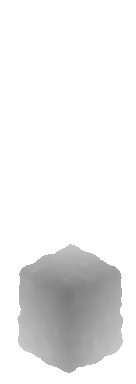After what seems like forever of being stuck with using old versions of 3DS Max, there is now a way to create and render TSO/TS1 objects using blender, with z-buffer and multitile support out of the box.
Click here to download the template (v2.1)!
Older verisons:
v2.0 (for Blender 2.x)
See this post: https://forum.freeso.org/threads/freeso-official-blender-sprite-exporter-v1-1.2326/page-3#post-32464
v1.1
Click here to download the template (v1.1)!
Click here to download the script (v1.1)!
Part 1
Download the blender template. This contains most of the render setup - specifically the lights, cameras and the node configuration you see above which performs the Z and Alpha bmp export.
Part 2 (Only for v2.0 and older, non-packed)
Install our script which allows smarter multitile rendering. This is not necessary (4 rotations for single tile can be rendered via Render Animation), but is recommended for if you wish to move onto making a multitile object.
If you're using a newer version, all you need to do is accept running embedded python scripts when Blender asks.
Installation (v2.0 non-packed and older)
- Download the script.
- Open the Blender User Preferences and switch to the Addons Tab.
- Click the Install from File button, and choose freesomultitile.py.
- Tick the box next to FreeSO Multitile Exporter to activate the project.
- Save User Preferences.
- The FreeSO Tab will appear in your 3D View. This will be the home of all FreeSO plugins.
Recommended Settings
I recommend that you use blender's Cycles renderer for the best result. This is a path-tracing renderer... It is harder to configure and renders slower but the lighting is incredibly accurate and much better than the raytracer's ambient occlusion, and you can create some really interesting results with realistic BRDFs. (look up Disney BRDF)
Render with the "Final" preset and "Full Global Illumination" when you are finished creating your object. Until then, you should probably use "Preview" or even model the object's shape out with Blender Render as it is much faster. You should also render only a single tile and rotation using blender's normal render functions - do not continuously render all of them as that will take a long time!
Problems
Right now, the volcanic sprite importer is your biggest enemy! If your image has too many colours, it won't be quantised correctly and will look really bad. Also PIFF seems to completely nuke itself sometimes. These issues will be fixed eventually, but just be careful until then. You may even wish to reduce the colour depth of your bitmaps before importing them!
When you click "Render Multitile" Blender will freeze completely until the render operation is done. PLEASE WAIT UNTIL IT COMPLETES! Please do not set the width and height to like 32 and then do this... You will lose everything! This will be solved eventually, once I figure out how to asynchronously render back to back with python.
Fulfil your wildest dreams... Including an arrow table which makes no physical sense other than to tell you which way north is!

Last edited: